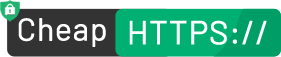What are SSL Tools?
As a business professional, you know your internet connection needs security and safety from cybercriminals who can read, fetch and modify sensitive data and information. A standard technology called SSL (Secure Sockets Layer) is inevitably needed to safeguard your important data. Certificate Authorities issue and help install SSL certificates and their various other supportive certificates on the servers of big and small business clients.
To install and configure SSL certificates on your server, an array of smart and highly-efficient SSL tools are utilized. Rather than wasting time on troubleshooting SSL problems, SSL Certificate Tools save a lot of time and headaches. Just get the right tools to your system and it will help you troubleshoot, test, check, generate, verify, convert, and manage common SSL issues in a lesser time than you can imagine. Right SSL tools help to check your work and give high returns on investments.
What kind of SSL Tools are available?
Check out the below list of trendy new tools and choose the one you need:

CSR Generation Tool
What is CSR Generation Tool?
To get your website encrypted with an SSL certificate, CSR (Customer Signing Request) Generation is a must. A CSR Generation Tool is required to generate your own CSR before commencing the installation process. This ensures you don’t get stuck in the mid-way process. Get your own CSR Generation Tool and follow below simple steps to issue the certificate.
Process To Generate CSR
- Generate your order and submit CSR to Certificate Issuing Authority
- Log in to your server’s terminal via Secure Shell (SSH)
- Generate a private key and CSR by running the following command: openssl req -new -newkey rsa:2048 -nodes -keyout server.key -out server.csr
- Enter your basic information such as Common Name, Organisation, Organization Unit, City or Locality, State or Province, and Country.
- Locate and opent the created CST in a text editor such as Notepad. Copy all the text including the below commands
-----BEGIN CERTIFICATE REQUEST-----
And
-----END CERTIFICATE REQUEST-----
- Return to the Generation Form on our website. Paste the entire CSR in the blank text box and continue with completing the generation process.
- Your order undergo validation process with the issuing Certificate Authority
- Post completion of the validation process, you will receive the trusted SSL Certificate.

CSR Decoder Tool
What is a CSR Decoder Tool?
The CSR Decoder Tool helps to decode a Certificate Signing Request in no time. CSR is a block of encoded text that contains the company’s information about the SSL certificate and SSL public key. To manage multiple orders this is a perfect tool. This tool also enables quick performance processes before sending your CST to the issuing certificate authority. The tool provides accurate information that is needed to decode CSRs.
The process to Encode CSRs
- Paste your CSR code in the issuing authorities guide box
- Make sure your CSR starts with the below command and ends as mentioned
"-----BEGIN CERTIFICATE REQUEST----- " and end with "-----END CERTIFICATE REQUEST----- ".

Certificate Decoder Tool
What is Certificate Decoder Tool?
The Certificate Decoder Tool enables decoding any SSL Certificate automatically and instantly. The decoder runs with PFX, DER or PEM encoded SSL Certificate. This tool gives confirmation and checks the accuracy of the information contained within the SSL certificate. This step is quite crucial as you may not want to find out big mistakes and errors after the installation of the SSL certificate.
The process to Decode the Certificate Information
To get access to the certificate decoder tool, all you need to do is paste your certificate into an of the below source links. The certificate decoder will do the rest.

SSL Checker Tool
What is SSL Checker Tool?
Now it would be easy and convenient for you to procure the right kind of certificates. The SSL Checker tool gives access to verifying the certificate credentials and other related information before its installation. Details such as Common name, validity, server type, certificate chaining, and much more can be verified and checked. This tool gives a quick check leading to a successful installation after letting you know what went wrong.
Process To Check SSL Certificate Accuracy
Get a quick diagnosis of your SSL certificate problems and inaccuracies with the SSL Checker Tool. Simply enter your server hostname or IP address or URL in the below source link. Click the ‘Check’ button. You will instantly get the details about your SSL Certificate.

Match Your Certificate Tool
What is Match Your Certificate Tool?
The Match your Certificate Key Tool checks and confirms your CSR file or ensures private key matching with the certificate or not. One must go through this step before installing the SSL certificate. The tool has fantastic OpenSSL guides that serve as a great help for multiple certificate orders, complex web-infrastructures with multiple domains, internal networks, and renewals.
Process To Ensure A Perfect Match
The key matcher tool simply does a comparison with a hash of the public key from the private key, the certificate, or the CSR and informs whether they match or not. To check out the certificate match, you can run the below OpenSSL commands.
openssl pkey -in privateKey.key -pubout -outform pem | sha256sum
openssl x509 -in certificate.crt -pubkey -noout -outform pem | sha256sum
openssl req -in CSR.csr -pubkey -noout -outform pem | sha256sum
The private key is the most crucial element, that needs utmost security. You must take care not to compromise on its safety else your website can go vulnerable. Just ensure your private key is closely watched only by authorized personnel and give no access to any other sources.

SSL Converter Tool
What is SSL Converter Tool?
There may be instances wherein your Certified Authority (CA) may send you the certificate file in a format that is not accepted by your server. All you need is to convert the format of your file certificate. The SSL Converter Tool does the task in the easiest manner you can ever imagine. All you need is to run the below OpenSSL commands and you are just done!
The process to Convert your SSL Certificate into Correct File
CONVERT FROM PEM FORMAT
Convert PEM to DER
openssl x509 -outform der -in certificate.pem -out certificate.der
Convert PEM to P7B
openssl crl2pkcs7 -nocrl -certfile certificate.cer -out certificate.p7b -certfile CACert.cer
Convert PEM to PFX
openssl pkcs12 -export -out certificate.pfx -inkey privateKey.key -in certificate.crt -certfile CACert.crt
CONVERT FROM DER FORMAT
DER a binary form of PEM. It has extension .der or .cer. DER is typically used with Java platforms.
Convert DER to PEM
openssl x509 -inform der -in certificate.cer -out certificate.pem
CONVERT FROM PKCS#7 OR P7B FORMAT
P7B formatted file is usually stored in Base64 format and has extension .p7b or .p7c. Files in this format contain lines "-----BEGIN PKCS7-----" and "-----END PKCS7-----". This format is just for certificates, not for private keys.
PKCS#7 and P7B are installed on Microsoft Windows and Java Tomcat servers.
Convert P7B to PEM
openssl pkcs7 -print_certs -in certificate.p7b -out certificate.cer
Convert P7B to PFX
openssl pkcs7 -print_certs -in certificate.p7b -out certificate.cer
openssl pkcs12 -export -in certificate.cer -inkey privateKey.key -out certificate.pfx -certfile CACert.cer
CONVERT FROM PKCS#12 OR PFX FORMAT
PFX is a binary format that stores the server certificate, intermediates certificates, and private key in one file. It usually has the extension .pfx or .p12.
When converting PFX format to PEM, one file will include all certificates and the private key.
Use this file to separate it in a simple text editor, copy every single part (with BEGIN and END lines) to different files and save it as certificate.cer, CACert.cer and privatekey.key.
Convert PFX to PEM
openssl pkcs12 -in certificate.pfx -out certificate.cer -nodes

Why No PadLock Tool?
What is Why No Padlock Tool?
The Why No Padlock tool enables an instant check on your URL to assure there is no presence of any insecure links on your site. The moment it captures any insecure links, the security padlock combined with the SSL will display incorrectly or may not display at all. Make your SSL certificate installation and website configuration easier and less painful with this amazing tool. Follow the simple process explained below.
The process to Check for Insecure Links
By any chance, if you find your website has stopped displaying the proper security lock, the Why No Padlock tool is an absolute solution for you. Simply enter your URL in the given source links. You will have access to a quick check over any of the insecure links as they will highlight and get captured within your URL.
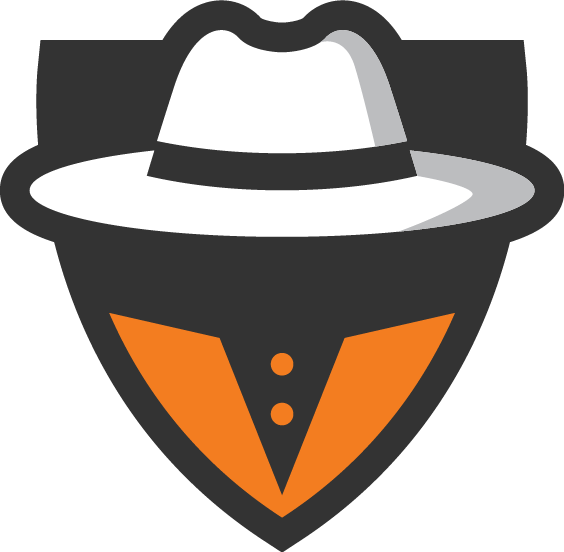
CAA Record Checker Tool
What is a CAA Record Checker Tool?
The Certification Authority Authorization (CAA) record comprises of DNS standard. This authorizes you to make choices over which CA (Certified Authority) is allowed to issue SSL certificates. The record itself is very powerful as it also allows you to make domain-specific choices in your organization. Preferably, this tool is the most beneficial as helps you attain the security of your website.
Process To Generate Your CAA Record
Generate your domain’s CAA record with minimum effort with this fantastic tool. Enter your domain name, your most preferred CA, choose the certificate type and you are through with the process. Follow this process in the below-mentioned source links.

Certificate Transparency
Certificate Transparency Log Viewer
Submit your base64 encoded certificate in the field below. This tool will show if the certificate was submitted to CT logs.

DV Validation Checker
Comodo & Sectigo Alternative Domain Validation Checker
Submit your base64 encoded CSR in the field below. We try to imitate alternative validation check that is run by Comodo system